- Published on
Building a Beautiful OKR with AntBlazor - Part 1
- Authors

- Name
- Luke Parker
- @LukeParkerDev
Boilerplate
GitHub
- Create a repository called
OKR, and initialize it with only a README.md file - Open GitHub Desktop, and clone the repository to your machine
Folder Structure
The physical folder structure will be:
OKR
│ README.md
│ Docker Related files
| .sln
│ ...
|
└───src
│
└─── ... (Projects e.g. 'OKR.Web')
│ .csproj
│ Dockerfile
│ ...
Setup Solution + Projects
- Open the folder in the file explorer, and
Shift + Right Click -> Open PowerShell window here. Typedotnet new gitignoreto generate a .gitignore file. Feel free to make this file the first git commit - Create a new empty solution (
Blank Solutionin VS,Empty Solutionin Rider) and call itOKR - Create a solution folder
src/- this is not a physical folder, its part of the solution - Create a solution folder
Solution Items, and add the existing items, README.md and .gitignore. In the future the docker files will be added here too - Add 4 projects to the
src/solution folder, and thesrc/physical folder path - these are following the DDD principalsOKR.WebBlazor Server - here is where the Blazor frontend code will be, separate from business logic + data access layersOKR.ApplicationClass Library - here is the business logic layer with references to repository interfaces from theOKR.Corelayer to abstract data access away from business logicOKR.CoreClass Library - here is the core domain models, and repository interfacesOKR.InfrastructureClass Library - here are the implementations of repository interfaces using Marten
DevOps
Its always nice to have DevOps from day 0 of your project, so lets add it!
GitHub CI
To setup the dotnet build + test action, go to the GitHub Repository -> Actions -> .NET -> Set up this workflow. The template file works without any changes, because our .sln is in the root directory - so click Start commit -> Commit directly to the main branch, add a commit message like Add dotnet CI, and finally Commit new file
Docker
First we need a Dockerfile to create an image for the Blazor site. Visual Studio automatically generates Dockerfiles - right click the OKR.Web project, Add -> Docker Support -> Linux -> Ok. That's all it takes! When projects get dependencies make sure to run this again (like when you reference projects)
Docker Compose
Now we need to orchestrate the config for the Blazor site, and include the postgres database all in one.
Create a blank file called docker-compose.yml and add it to the Solution Items/ folder in the .sln.
Fill it out with the following:
version: "3.8"
services:
frontend:
build:
dockerfile: src/OKR.Web/Dockerfile
context: .
image: okr-frontend
container_name: OkrFrontend
restart: unless-stopped
environment:
- ASPNETCORE_ENVIRONMENT=Production
- ASPNETCORE_ConnectionStrings__Marten=User ID = okr;Password=o32342134k4r%Y#%Y345yRasdf;Server=postgres;Port=5432;Database=okr_db;Integrated Security=true;Pooling=true
volumes:
- ./config/appsettings.json:/app/appsettings.json
ports:
- "9595:80"
postgres:
image: postgres
container_name: OkrPostgres
environment:
- POSTGRES_USER=okr
- POSTGRES_PASSWORD=o32342134k4r%Y#%Y345yRasdf
- POSTGRES_DB=okr_db
volumes:
- ./data:/var/lib/postgresql/data
Note the two services, the frontend and database. The secrets for the database are hardcoded - this is fine since the database is not exposed to the internet, but for added security feel free to make this in a config file.
The frontend is exposed to the VPS's port 9595, proxying the request to the containers port 80.
To start the whole system you can run docker-compose up -d --build (-d detached mode, --build builds the Dockerfile)
Ensure on your VPS you have installed Git, Docker and Docker Compose.
Domain + Reverse Proxy
Cloudflare
This site will run on a subdomain okr.lukeparker.dev, so I will walk through that. (If you want to point it to a root domain, like lukeparker.dev use an A record pointing to your VPS IP address instead)
Since I have a record for lukeparker.dev to point to my VPS, I just need to add a CNAME record to proxy okr.lukeparker.dev to the same IP as lukeparker.dev.
Open up the Cloudflare dashboard and goto the site (in my case lukeparker.dev), the click the DNS page. Click Add record:
- Change Type to:
CNAME - Change Name to:
okr - Change Content to:
@(@will resolve to the base domain -lukeparker.dev)
Then click save.
This may take a minute or two to update in Cloudflare's network, but it is pretty fast.
NGINX on VPS
Ok so now we have requests incoming, we need to proxy okr.lukeparker.dev -> localhost:9595
I have a global NGINX docker-compose repository you can reference that I use for my VPS and sites: azetio-nginx
Before we begin you need to install the Cloudflare Origin Certificate on your server, so follow this guide - make sure to note where and what the certificates are called. If you are running your global NGINX server in Docker, make sure to mount the certificate files. Read more here
If you used my azetio-nginx, then add a new file in nginx/sites-enabled/ called lukeparker.dev.okr.conf and fill it out with the following (renamed to match your domain):
server {
listen 80;
server_name okr.lukeparker.dev www.okr.lukeparker.dev;
return 301 https://okr.lukeparker.dev$request_uri;
}
server {
listen 443 ssl;
server_name okr.lukeparker.dev www.okr.lukeparker.dev;
ssl_certificate /etc/ssl/certs/lukeparker.pem;
ssl_certificate_key /etc/ssl/private/lukeparker.pem;
ssl_client_certificate /etc/ssl/certs/origin-pull-ca.pem;
ssl_verify_client on;
ssl_session_cache builtin:1000 shared:SSL:10m;
ssl_protocols TLSv1 TLSv1.1 TLSv1.2;
ssl_ciphers HIGH:!aNULL:!eNULL:!EXPORT:!CAMELLIA:!DES:!MD5:!PSK:!RC4;
ssl_prefer_server_ciphers on;
location / {
proxy_pass http://localhost:9595;
proxy_http_version 1.1;
proxy_set_header Upgrade $http_upgrade;
proxy_set_header Connection keep-alive;
proxy_set_header Host $host;
proxy_cache_bypass $http_upgrade;
proxy_set_header X-Forwarded-For $proxy_add_x_forwarded_for;
proxy_set_header X-Forwarded-Proto $scheme;
proxy_read_timeout 3600;
}
}
This configuration will automatically redirect http -> https, and proxy requests to the 9595 port, passing forwarded headers.
Note that if you aren't using my nginx config: add this to the http { ... } clause:
map $http_upgrade $connection_upgrade {
default Upgrade;
'' close;
}
Make sure to read Host ASP.NET Core on Linux with Nginx to understand the config.
With all this setup, make sure to restart the azetio-nginx config with docker-compose up -d --force-recreate
On the VPS, we need to first clone the git repository, so run git clone git@github.com:Hona/OKR (Replace with your username + repository)
Navigate to the repo: cd OKR
Make sure to create the config directory and an empty appsettings.json file:
mkdir config
echo "{ }" > "config/appsettings.json"
Then start the OKR project with docker-compose up -d --build
If all goes well, navigate to the domain you setup, and you should see the default Blazor page, if you do, everything is setup perfectly!
In the next post, I will plan and setup the core models, repository interfaces and mock repositories.